SchedulePress gives you the opportunity to send email notifications to WordPress users when a post is published, trashed, or scheduled. As a result, your users will be aware of the status of each content for your website. Check out this guideline below to learn how to send email notifications to WordPress users with SchedulePress.
How To Configure Email Notifications In SchedulePress #
To send email notifications to WordPress users, you first need to configure the settings in SchedulePress. You can do this by going to your WordPress dashboard and navigating to SchedulePress → Settings. Afterward, click on the ‘Email Notify’ tab, and you will find several options, as shown below.
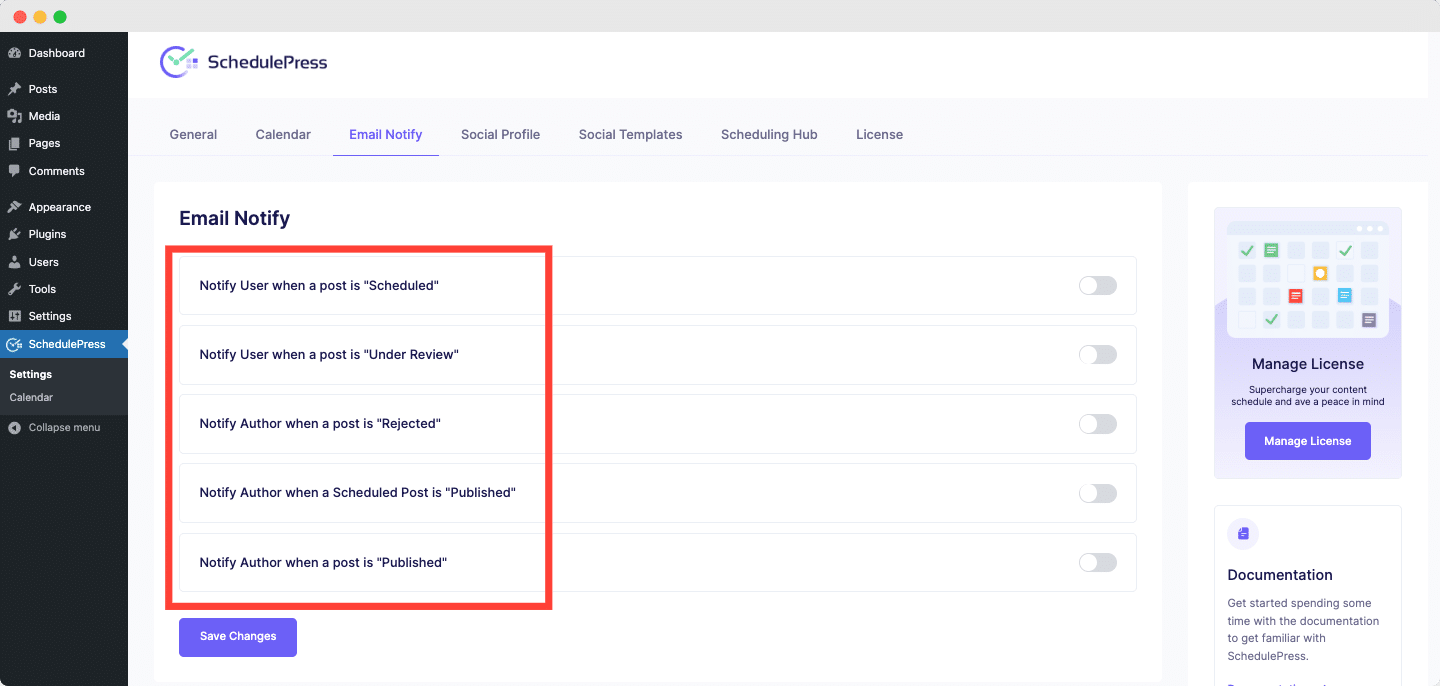
You can now toggle to turn on these options and send email notifications to WordPress users when their content is under review, rejected, published, or scheduled.
How To Send Email Notifications When A Post Is Published Or Rejected? #
Follow these steps below if you want to send email notifications to authors when a post is published or rejected.
Step 1: Enable Email Notifications When A Post Is Rejected #
Go to your WordPress dashboard and navigate to SchedulePress → Settings. Click on the ‘Email Notify’ tab and toggle to enable the Notify Author when a post is “Rejected” option, as shown below. Make sure to click on the ‘Save Settings’ button when you are done.
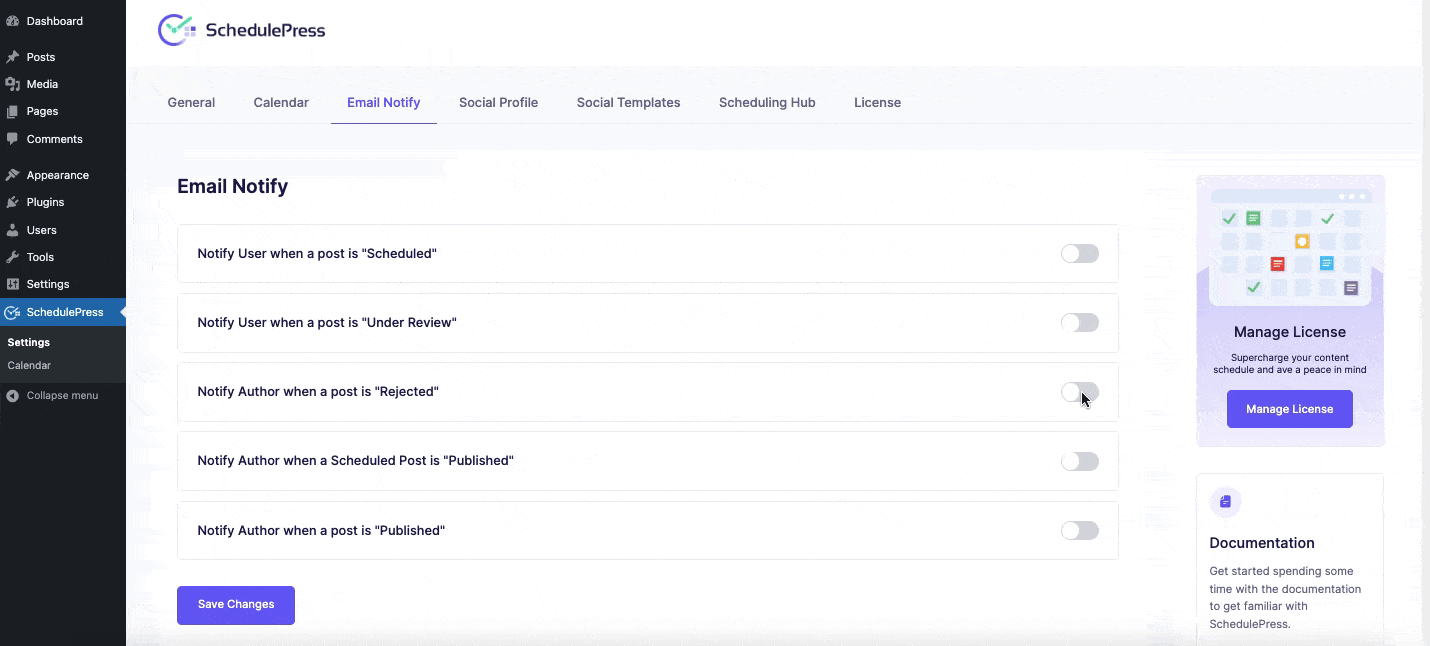
This will automatically send email notifications to the author of the post if their content is rejected.
Step 2: Turn On Email Notifications When A Post Is Published #
Head over to your WordPress dashboard and go to SchedulePress → Settings. Click on the ‘Email Notify’ tab. Here, you will see two different options that you can enable to send email notifications when a post is published.
You can toggle to enable the Notify Author when a Scheduled Post is “Published” option when a scheduled post has been published. With this option, authors will only get email notifications when a previously scheduled post has been published on your website. Besides this, you can also turn on the Notify Author when a post is “Published” option to send email notifications when any post by an author is published, even if it was not previously scheduled.
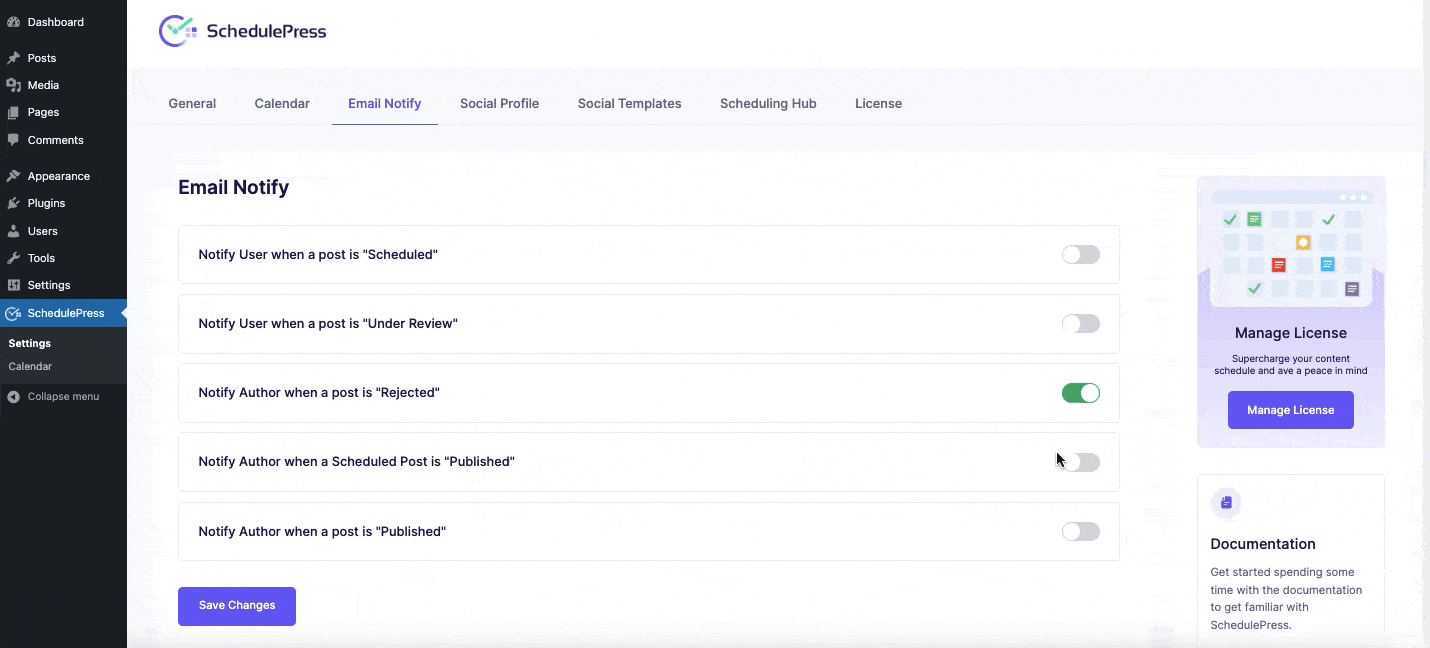
How To Send Email Notifications When A Post Is Under Review Or Scheduled? #
With SchedulePress, you can also send email notifications to WordPress users when a post is under review or scheduled. These notifications can be sent to the authors, administrators, editors, and contributors. Follow the steps given below to learn how to do this.
Step 1: Turn On Email Notifications In SchedulePress #
First, turn on email notifications in SchedulePress by going to SchedulePress → Settings from your WordPress dashboard and clicking on the ‘Email Notify’ tab. From here, you can toggle to turn on the Notify User when a post is “Under Review” to send email notifications whenever a post is under review.
You can also toggle to enable the Notify User when a post is “Scheduled” option to send email notifications whenever a post is scheduled for publishing on your website.
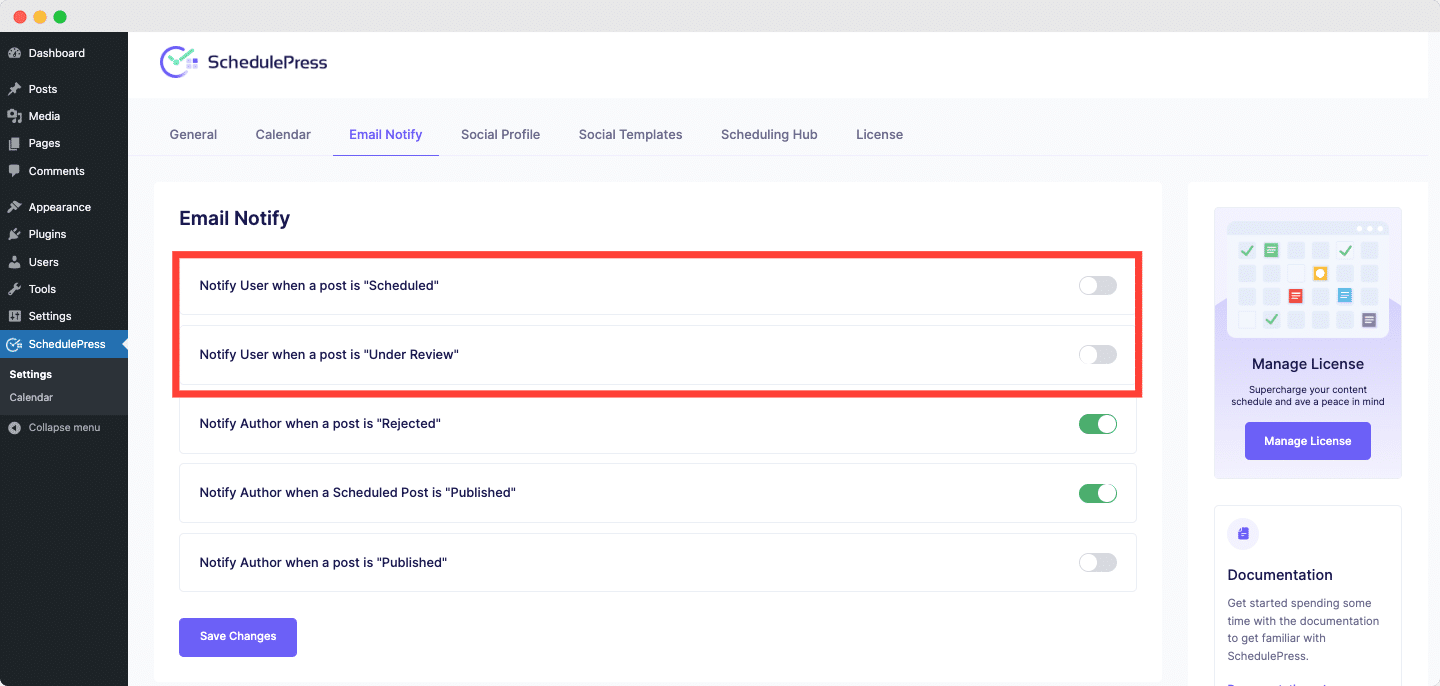
Step 2: Select Role, Username, And Email Address #
Next, you need to decide who can receive email notifications when a post is under review or scheduled. A drop-down menu will appear when you turn on either of these options, as shown below. Choose the ‘Role,’ ‘Username,’ and ‘Email’ of the people to whom you wish to send email notifications.
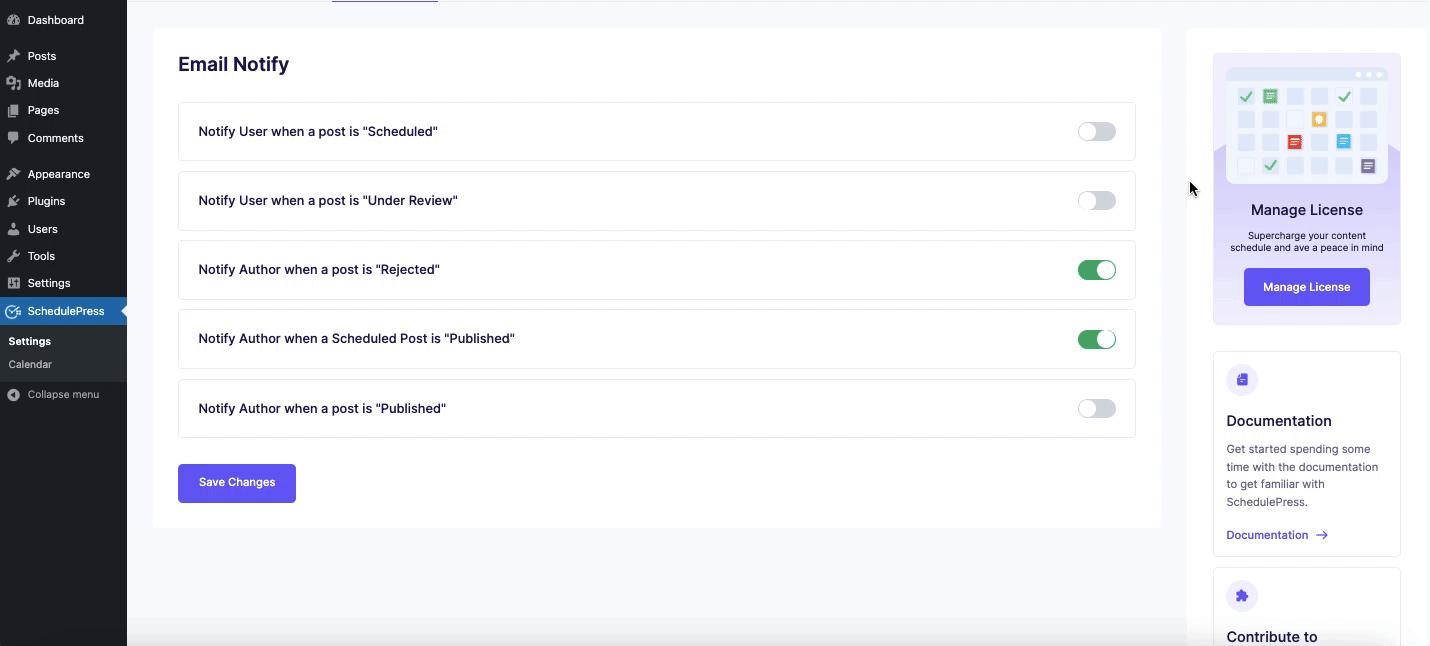
When you are done, make sure to click on the ‘Save Settings’ button to update your changes.
This is how you can send email notifications to WordPress users with the help of SchedulePress and manage your content planning more efficiently. If you face any difficulties, feel free to contact our support team or join our Facebook Community.






