How to Automatically Tweet WordPress Posts on Twitter? #
SchedulePress allows you to automatically share your scheduled WordPress posts on your Twitter account. By connecting Twitter with SchedulePress, you can automatically tweet your blog posts at the scheduled time. Besides, with its ‘Instant Share’ flexibility, you can also share your post on Twitter any time you want.
Moreover, you can now simultaneously tweet on ‘multiple Twitter accounts’ by using SchedulePress PRO as well. This feature would come in very handy if you want to grow your social media presence and give your brand some much-needed exposure. Follow the below guidelines to share your WordPress posts on your Twitter account.
Step 1: Connect Twitter with SchedulePress #
First of all, make sure that you have created an App from your Twitter Developer account.
Afterwards, navigate to SchedulPress –> Settings from your WordPress dashboard. Then, open the ‘Social Profile’ tab and switch to the ‘Twitter’ option. Make sure that the ‘Twitter’ option is enabled. Afterward, click ‘Add New Profile’ to connect your Twitter profile with SchedulePress.
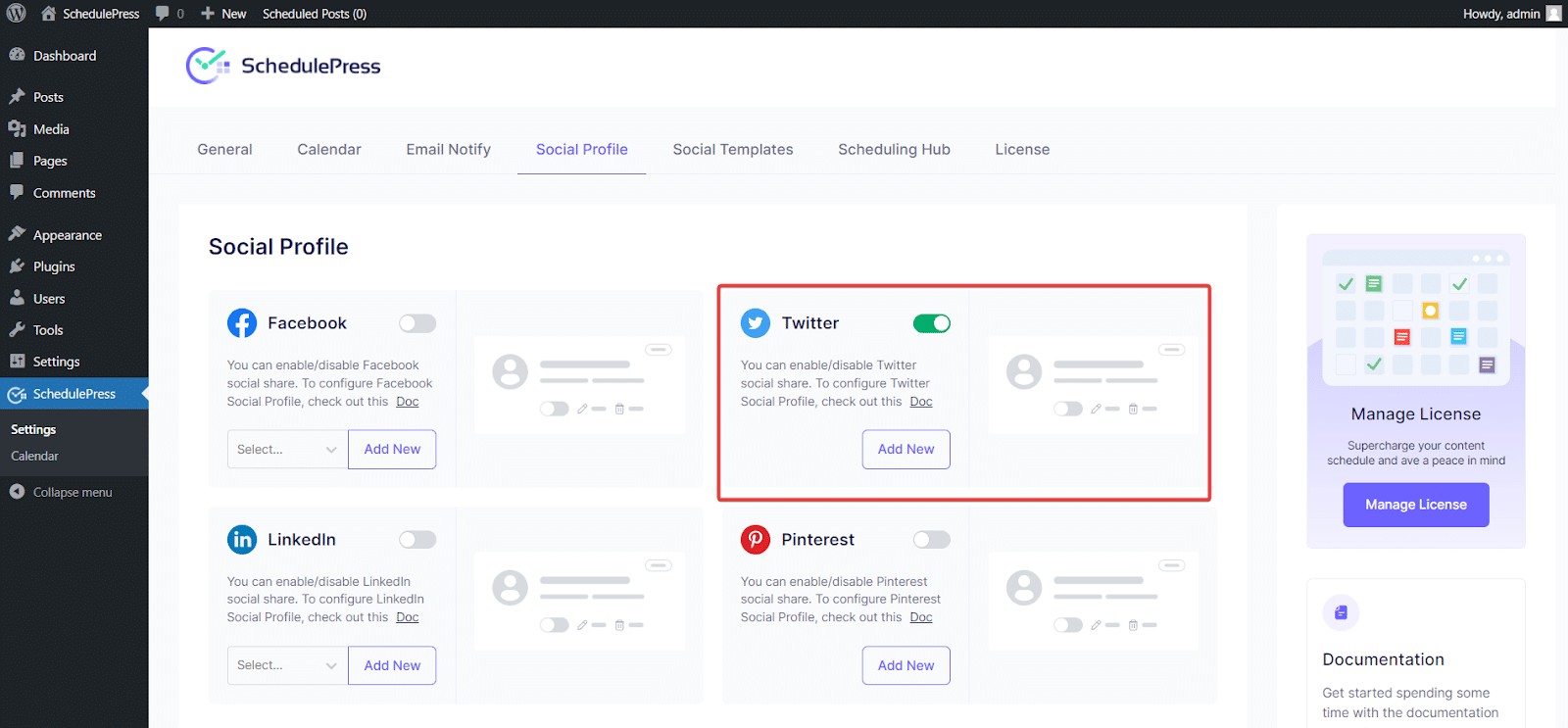
After hitting the ‘Add New Profile’ button, you will have to insert your Twitter App ID and App Secret Key.
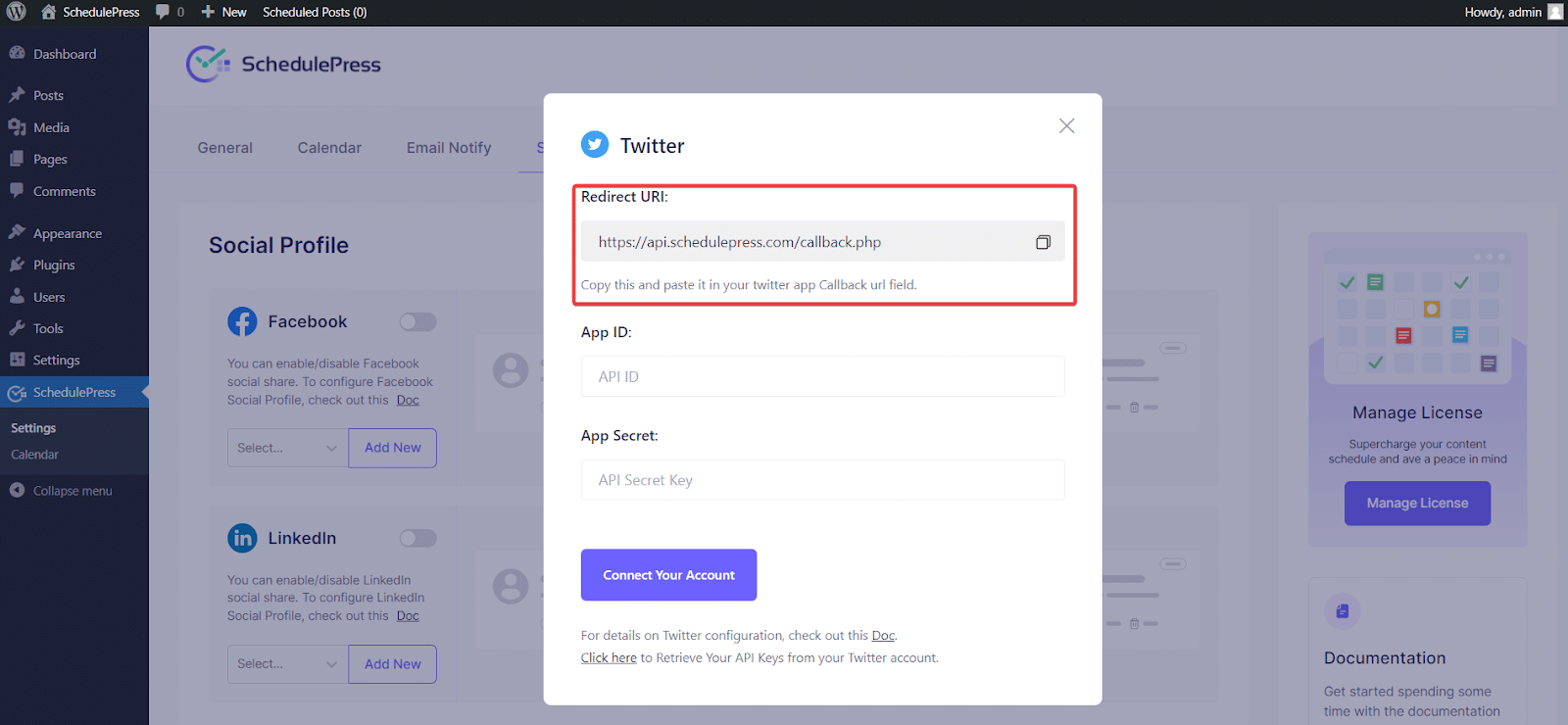
Now, go to your Twitter Developer account. Go to Developer Portal, and from Twitter’s ‘Projects & Apps tab, select a new project and navigate to Settings→ User authentication settings Simply paste the ‘Callback URL/Redirect URLs’ from the SchedulePress Twitter Share form. From ‘App Permissions’, choose the ‘Read and Write, and Direct Message‘ option. Next, from the ‘Type of App‘ section, you need to select the ‘Web App, Automated App or Bot’ option.
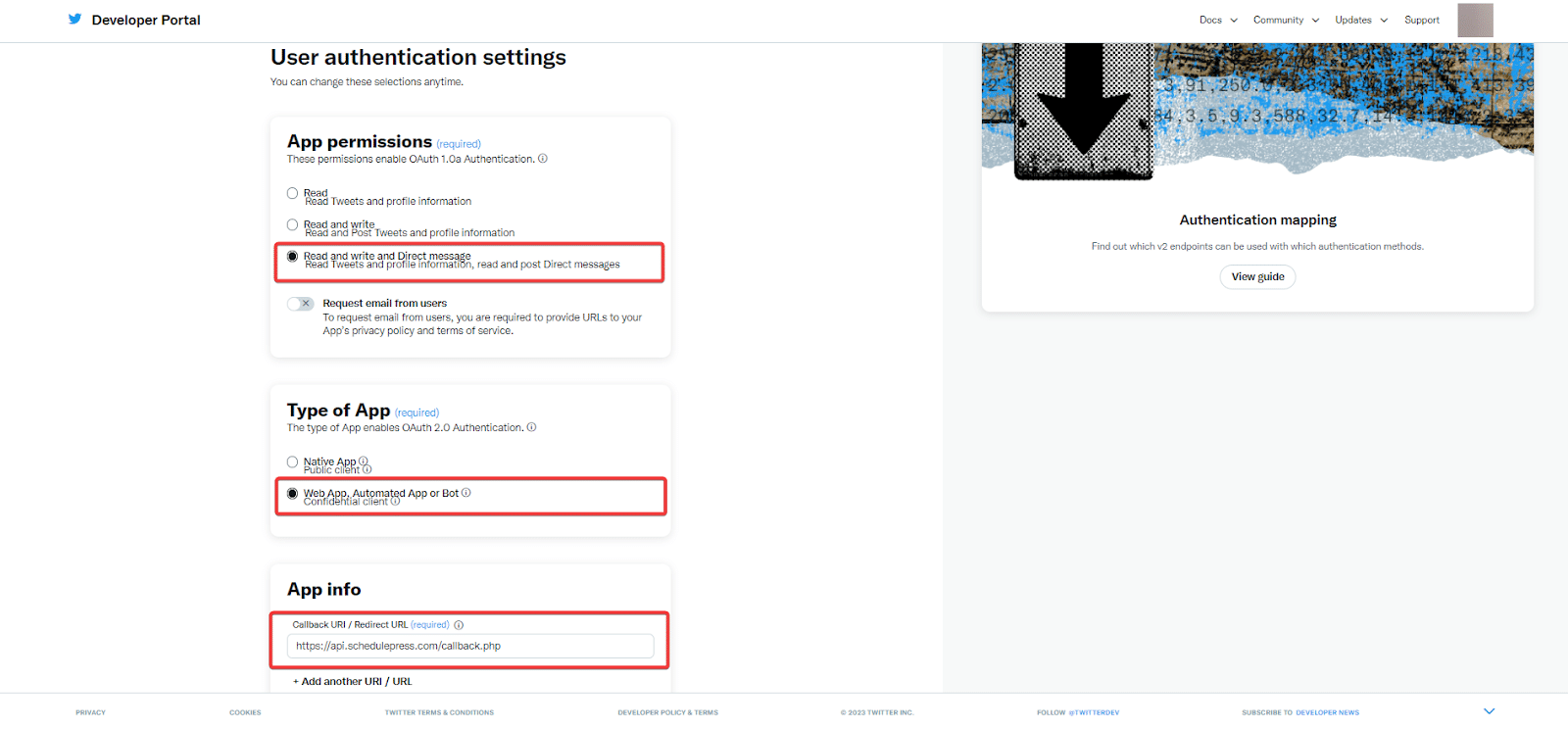
Simply just go to the ‘Keys and tokens’ section from the Apps page. Then hit the ‘Regenerate’ button from the ‘Consumer Keys’ section. A pop-up will appear instantly, where you can get the ‘API Key’ and ‘API Secret Key’. Collect or copy them.
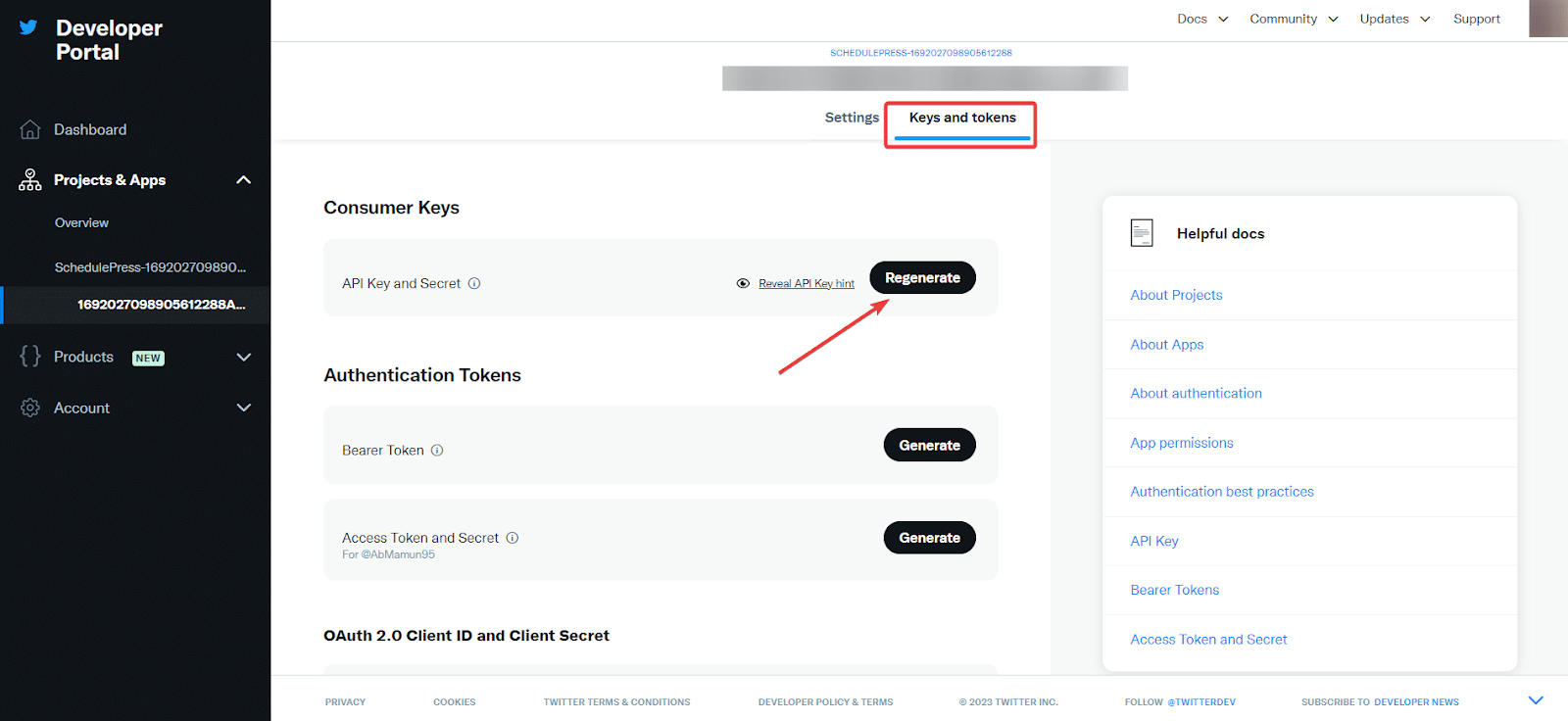
Afterward, switch back to your WordPress website and simply paste the API Keys you have collected in the Twitter Share form. Then, hit the ‘Connect Your Account’ and your Twitter account will be successfully connected to SchedulePress.
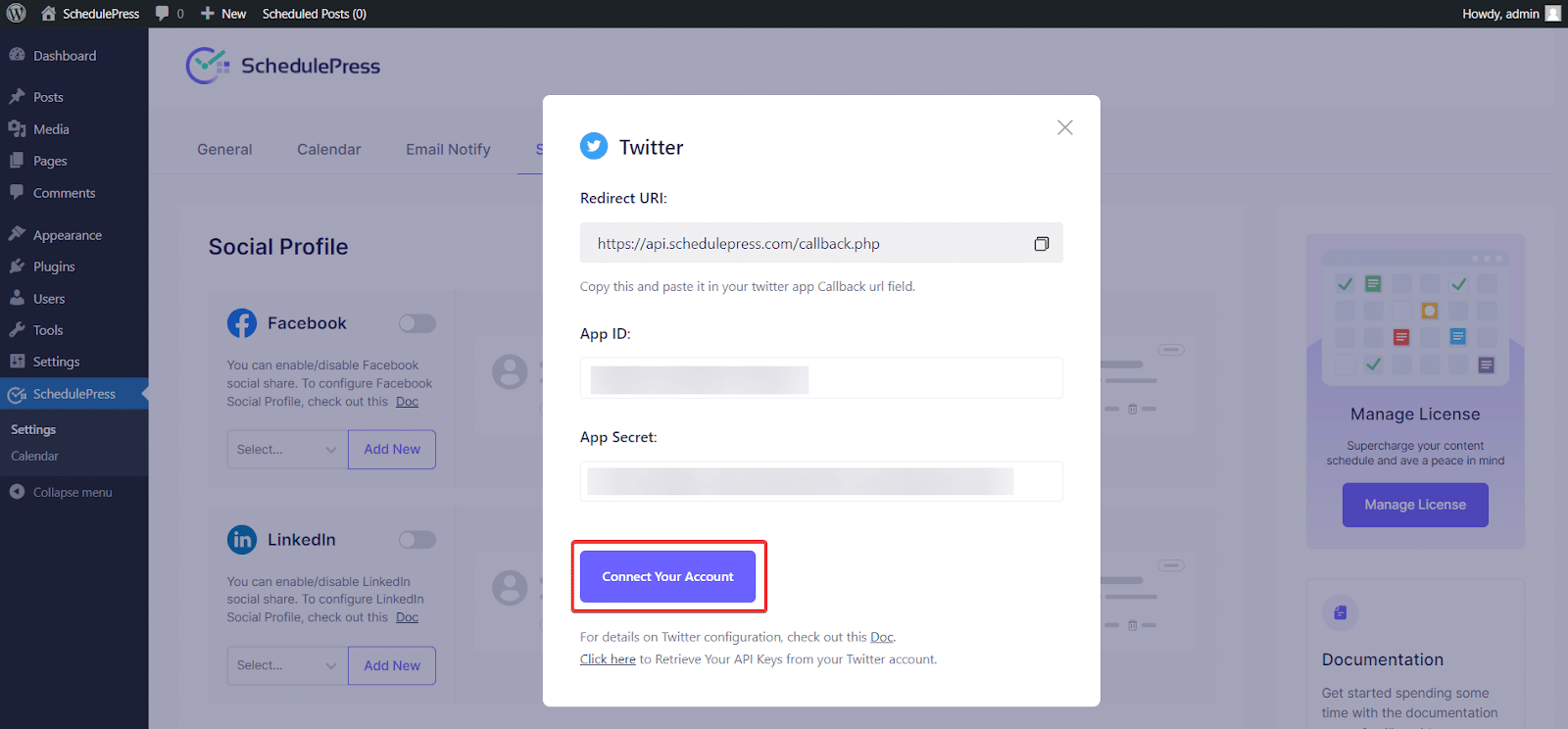
By simply following the previous steps, you can add a new profile and connect multiple Twitter accounts with SchedulePress as well.
Step 2: Configure Social Templates #
Switch to the ‘Social Templates’ tab to make changes to your Tweet settings. You can configure the Tweet Template Settings and place around content parameters the way you want the tweet to appear. You can show your tags and categories as ‘Hashtags’ from here.
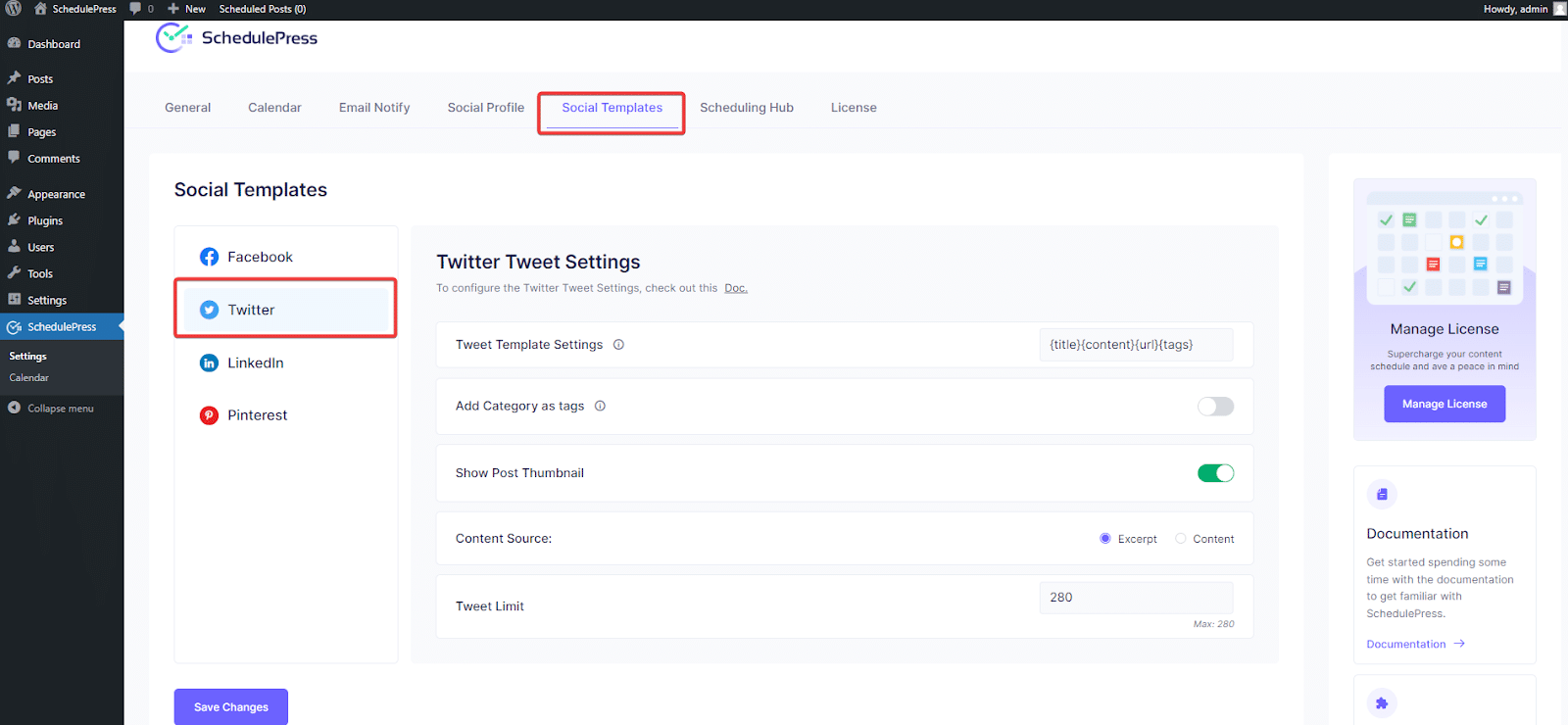
Enable ‘Show Post Thumbnail’ to display the featured image of your post as a thumbnail image in the Twitter share. You can even enable ‘Content Source’ to display your excerpt or content in the posts and set your ‘Tweet Limit’ accordingly. After making all the changes as per your preferences, hit the ‘Save’ button.
Step 3: Schedule Blog Post & Automatically Tweet It #
If you schedule your WordPress post, it will automatically be shared on the Twitter account. Besides, if you want, you can even instantly share your live post on Twitter as well.
To do that, go to your post and navigate to SchedulePress → Click Social Share Platform and choose ‘Twitter’ from the Post tab.
Afterward, you will get two options: “Default” & “Custom”. Select the ‘Default’ option if you have a single profile to social share your content. If you configure multiple social profiles then go with the ‘Custom’ option. Besides, you can even upload a custom ‘Social Share Banner’ for your tweet.
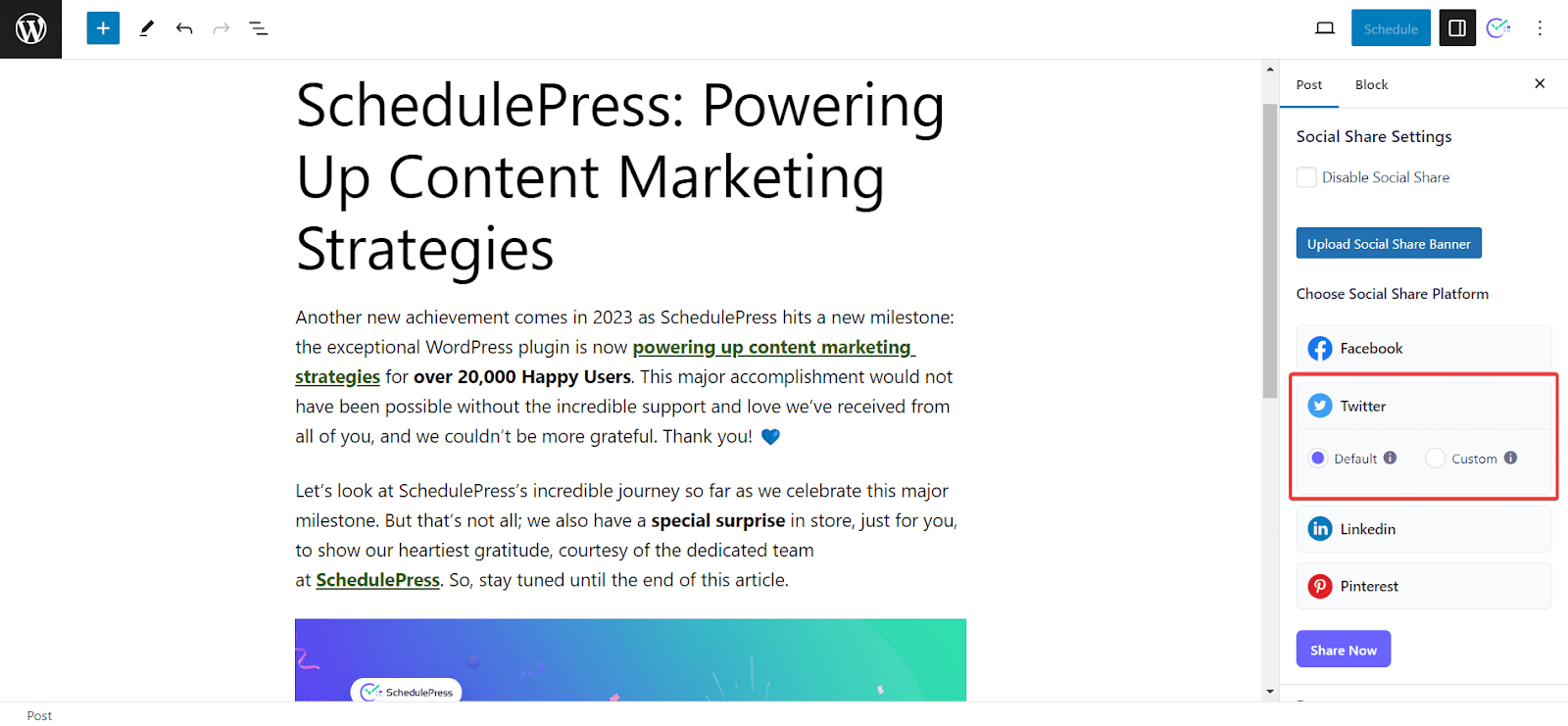
Step 4:Final Outcome #
After all of these previous steps are finished, your scheduled WordPress posts will be automatically shared on your Twitter account when they go live. This is how it will appear on your Twitter account:
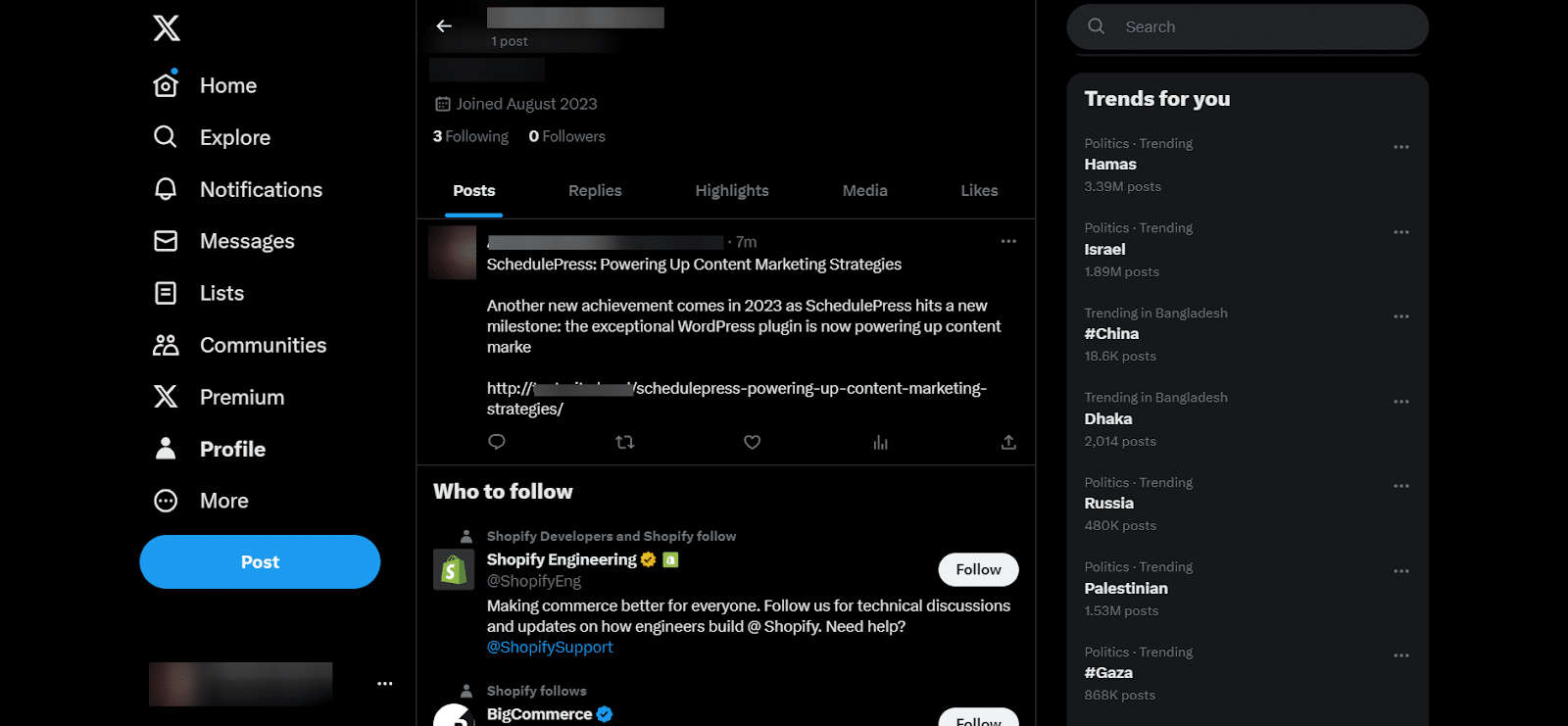
By using SchedulePress, you can also instantly tweet your WordPress posts to your multiple Twitter accounts without any effort.
Getting Stuck? Feel free to contact our Dedicated Support Team for any further assistance.






