You can upgrade license of WPDeveloper products easily from the dashboard. If you no longer find the advanced features for WPDeveloper Plugins, chances are its license has expired. You can both review the validity of your subscription as well as upgrade license from your WPDeveloper Account.
How To Upgrade License Of Purchased Plugins & Themes #
Follow these steps below to upgrade license packages for the plugins you have purchased from WPDeveloper:
Step 1: Go to your WPDeveloper Account from WPDeveloper website → Account → Login.
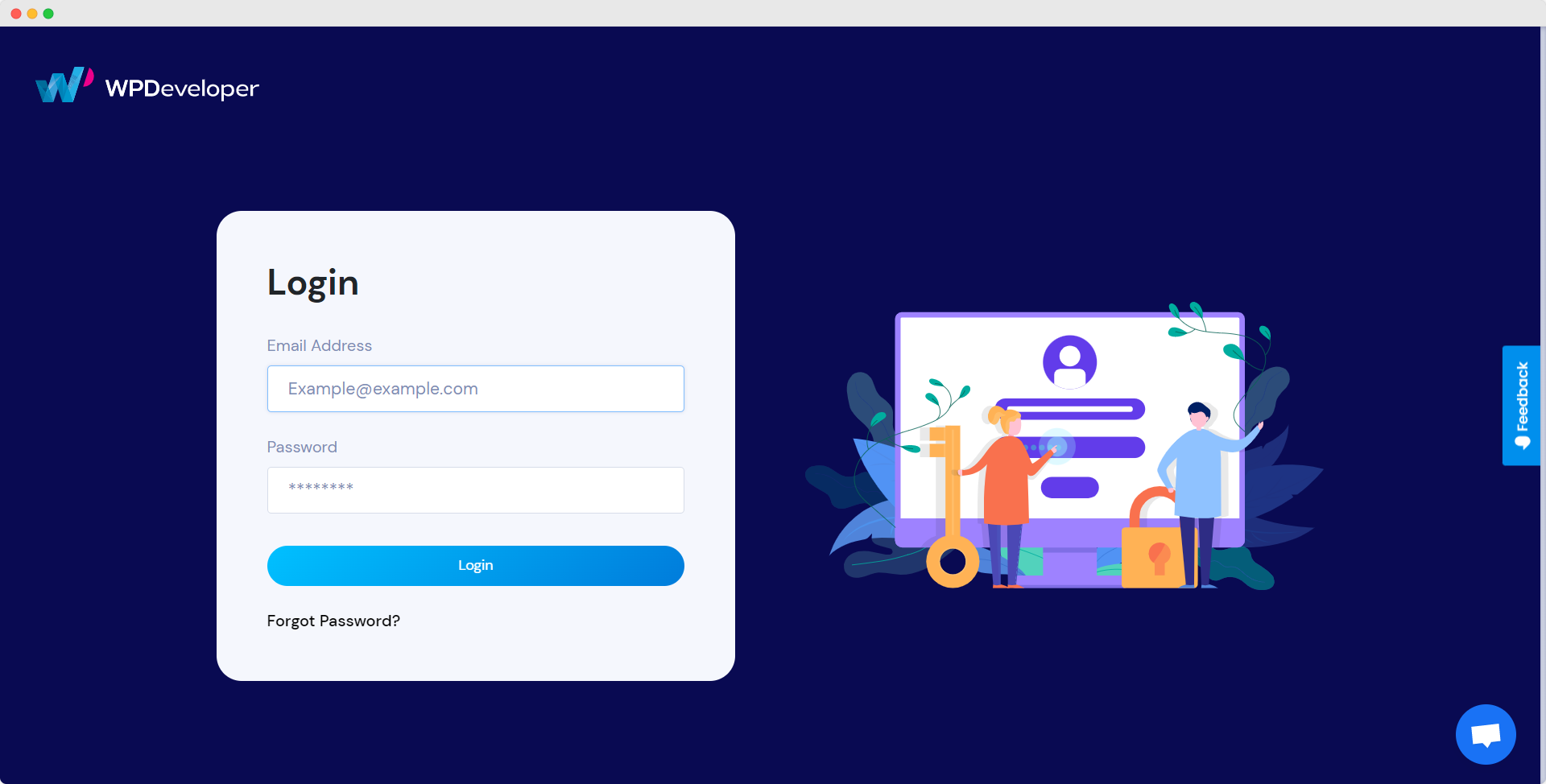
Step 2: From the dashboard, navigate to the ‘Purchase History’ tab. From there you have to click on the ‘View License’ to preview the upgrade option.
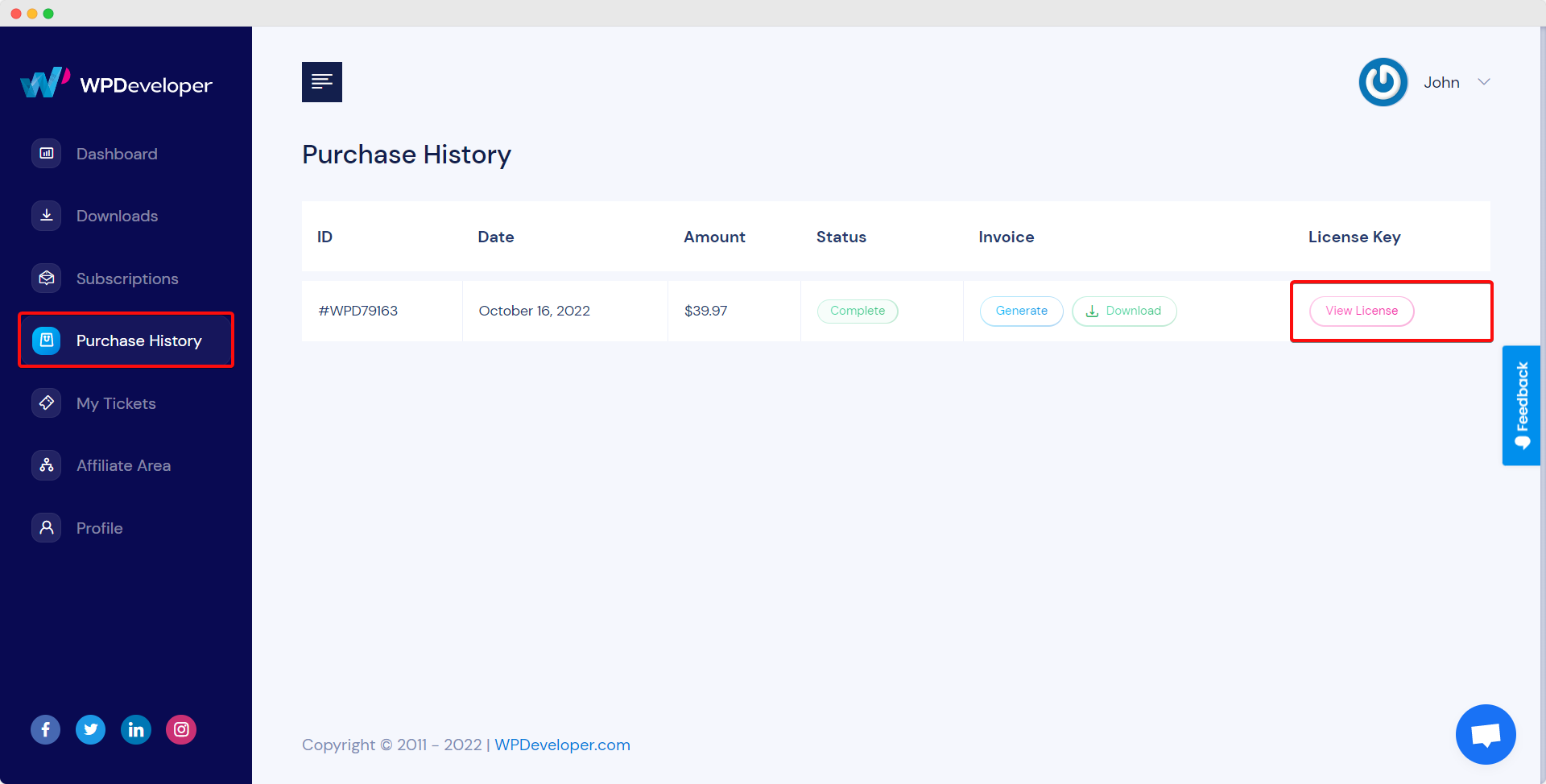
Step 3: On the next page you will find out the option for plugin subscription license up-gradation. Click on the ‘View Upgrade’ button. It will directly take you to that plugin or theme’s PRO pricing plan. Choose your suitable pricing plan and click on the ‘Upgrade License’ button.
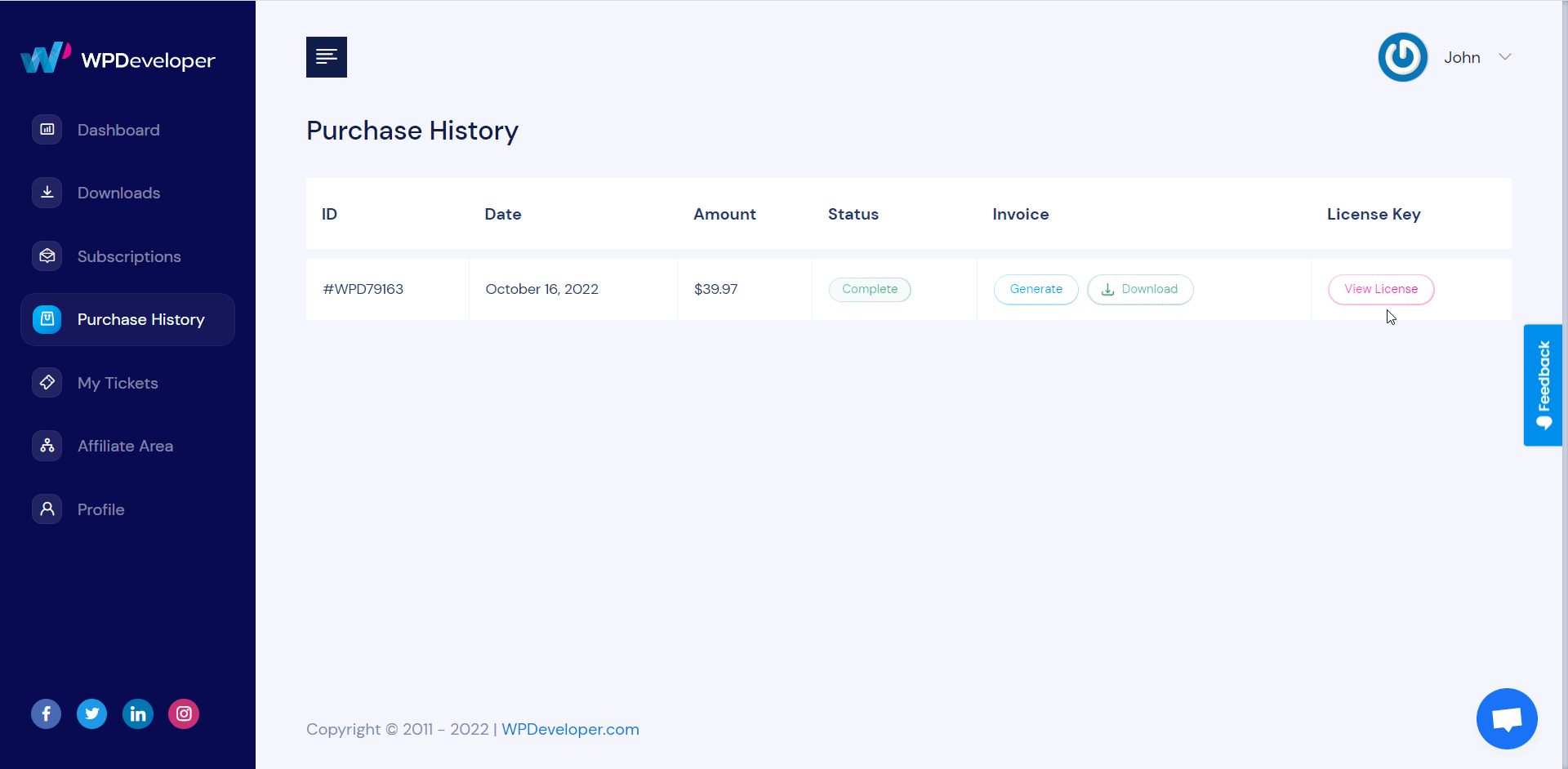
It will directly take you to the checkout page. As you already have an account on the WPDeveloper site, your billing address will be updated automatically. Then click on the ‘Purchase’ button.
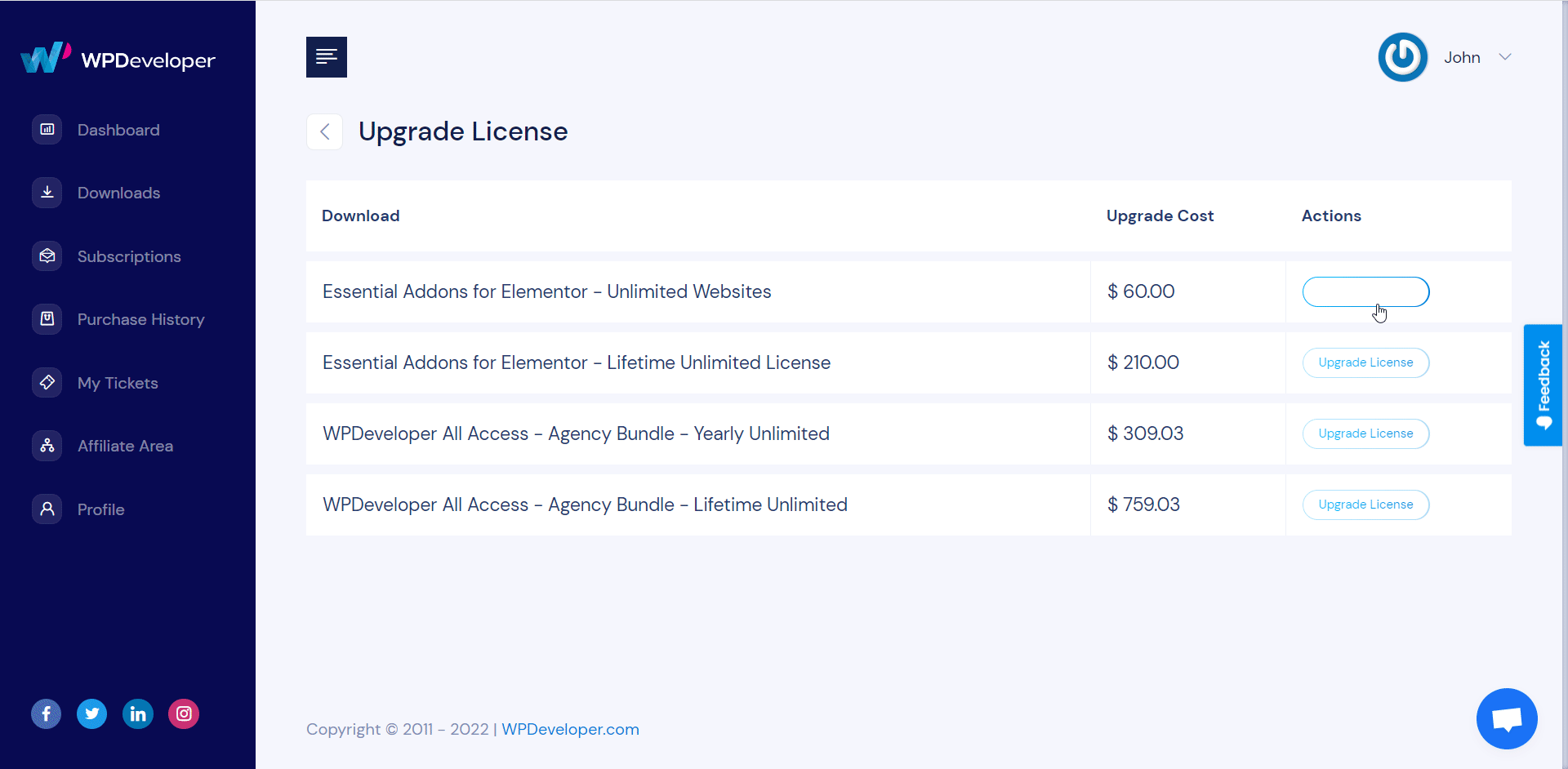
Note: This license upgrading method works the same for every product of WPDeveloper.
No matter which WordPress Plugin and Theme you are using from the WPDeveloper team, be it NotificationX or BetterDocs, you can upgrade license for all of them from your WPDeveloper Account.
Getting stuck? Feel free to reach out to our friendly support team for further assistance.






